Accounting-AP-Pay-All-Bills-Due
PAY AP BILLS DUE
PURPOSE:
To select and pay outstanding bills (based on due date). Outstanding bills (Accounts Payable) must have been entered prior to this point through either AP Input or Purchasing.
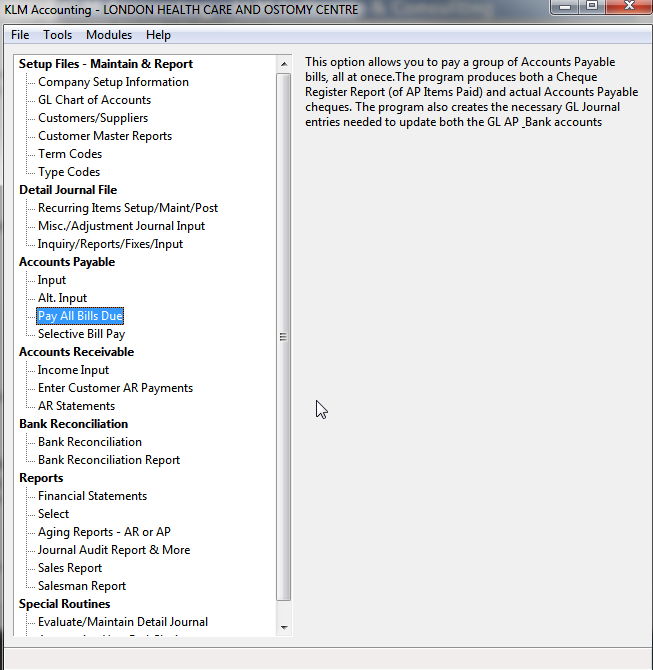
RESULTS: In Order
- Appropriate journal additions are made to accommodate for cheques generated. The outstanding bill is marked paid (Status set to "R" & Paid period set to run PERIOD), so it will not show up again. Creation of a Cheque Print file for use in the last step, Cheque Printing.
- A Cheque report showing all bills paid in supplier/cheque number order is produced.
- Cheque file for form printing (optional) is created. You can print AP cheques more than once, if you make a mistake. Only delete this file, once ALL cheques have printed correctly.
THINKS TO KEEP IN MIND
- You should do a data backup before doing a good run, as a precaution.
- Only a good processing run, will produce a cheque file, for use in printing actual AP cheques. During a good run, the program will delete any old AP cheque file still in existence.
- Outstanding bills with a zero due date or a due date beyond the DUE DATE selected for this run will not be included. If the outstanding bills due for a supplier total less than or equal to zero, a cheque WILL NOT be issued and the bills will remain outstanding.
- Only journal records with the following entries are eligible for selection by this program. A Status of A, a Trans.TYPE of AP and an M/S type of C or S.
- If you have multiple GL Accounts for Accounts Payable, only the AP GL Account selected will be processed.
- A TEST RUN can give you a chance to see a list of cheques that would be issued without affecting any files. You can use this list to manipulate the AP and change the results of this run. It is highly recommended that you do a test run, to verify your results before hand.
PROCESSING A CHEQUE RUN.
1) Enter the appropriate prompts for processing an AP cheque run. Double check your options BEFORE printing. See the New Run options, section for further details.
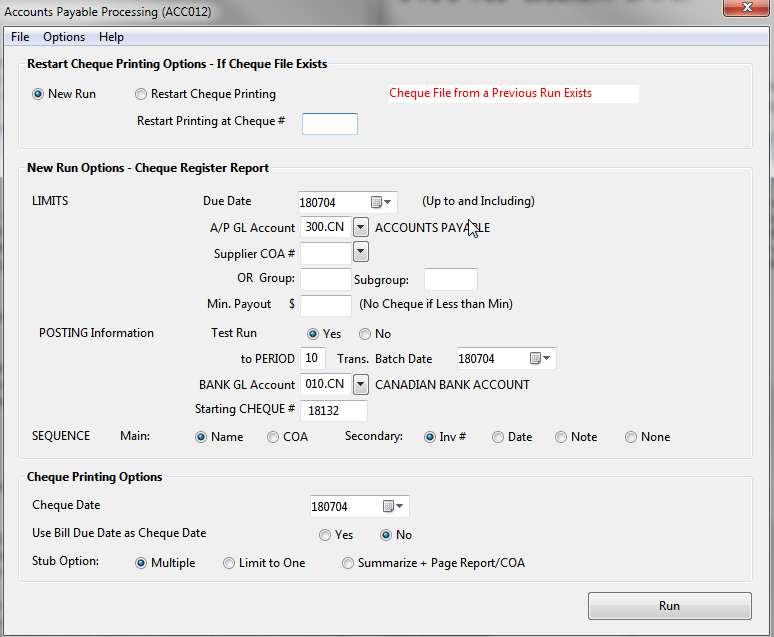
2) Print the Cheque Register. Click on RUN to start the process. You will be prompted select a printer (standard Print Window will appear). Verify the report. It is a good idea to run this report in test mode first, as this prevents unwanted journal records being created.
3) When prompted, switch to “printing cheques”. Once all cheques have have been printed, check them for errors. Remember till the cheque file has been deleted, you can reprint cheques.
4) The last prompt that will appear, will ask you TO DELETE the EXISTING CHEQUE file. Answer YES to delete the file. NO leaves the file in place till the next CHEQUE run. The program will automatically delete any old cheque files, before doing a new cheque run.
NEW RUN OPTIONS:
LIMITS: These options will limit the records begin selected. Only the AP Due Date and GL Account must be entered.
- AP Due Date - Current system date. Only AP items up to and including this date are processed.
- AP GL Account - Search journal records for the account entered.
- SUPPLIER - Leave blank unless you wish to print AP Cheque for only ONE supplier.
- GROUP / SUB GROUP – Taken from the Supplier (COA) record. Print cheques for a specific “group” of supplies.
- MIN PMT $ - Only AP Amts. meeting the minion amount will be paid.
- POSTING: These options determine what (and when) actual detail journal records are created.
- TEST RUN - NO creates journal records and their corresponding cheques otherwise YES for TEST RUN. This is the default. Only the Cheque Registry Report is printed if you do a test run.
- PERIOD - Journal records created are applied to this period.
- TRANS BATCH DATE – Current system date is assigned. Use the Select Date (down arrow) to change date.
- BANK GL ACT - Leave default otherwise enter alternate bank account.
- STARTING CHQ NO. - Enter ONE less than the first cheque number to process. Note: Do not enter if re-printing cheques. The program keeps track of starting cheque numbers.
- SEQUENCE – Select the “order” cheques are to be printed in.
CHEQUE PRINTING OPTIONS: These options determine how the cheques appear.
- CHQ DATE - The current system date is printed on the AP cheques.
- USE BILL DUE as CHQ DATE – Default is NO to print Due Date of each AP Invoice. Or YES uses AP Bill Date.
- STUB Option Normally prints 1 line for each AP item. Option #2 limits printing to ONE stub (last line is a summary of all remaining items). Option #3 produces a 1 line summary and separate report listing.
AFTER YOU PROCESS YOUR AP CHEQUES
After processing and cheque printing are complete, do the following:
1) Verify the Cheque Register and actual AP Cheques for missing invoice items or printer alignment errors.
2) Once cheques are printed, run Menu #30 before changes to AP and Bank Accounts will appear on reports.
3) BACKUP DATA making as the main Journal has been altered.
IF YOU NEED TO PRINT CHEQUES SEPARATELY
AP cheques have to be run separately from the main run because either they were missed or damaged.
Note: If the cheque file was NOT saved, you can NOT reprint cheques.
RESTART Cheque Printing Options:
RESTART CHQ PRINTING – Must be selected for the program to bypass the main Cheque Register portion of program.
RESTART AT CHQ No. – If you enter a specific cheque number, program start with that cheque (for printing) otherwise the entire file is reprinted.
Note: If you need to print only 1 cheque for a give batch, start at that cheque number than print the remainder on plain paper.
RUN – Click on “RUN” button as if doing a standard report. Follow the printing prompts.
COMMON PROBLEMS PRINTING AP CHEQUES
If a problem is not listed below or is not in the INTRODUCTION'S Problem section, please contact KLM as soon as possible.
Common Interruptions - Device Default
During Cheque Register printing. The program interrupts during the Cheque Register process due to the printer being OFF-LINE.
1) Recover data.
2) Select option #1 to delete Cheque if it exists.
3) Complete the normal procedures.
During Cheque Printing. The program interrupts during the AP Cheques printing process due to the printer being OFF-LINE.
1) if the message Cheque File Already Exists appears. simply restart cheque printing for the next cheque to be printed.
OR
1) If cheque file has been deleted, you will need to recover your data files and start the processing again (run the cheque register to reproduce the cheque file)
No AP Records To Process If the AP Register has been processed OR there is no outstanding AP Invoices to process.
1) The journal records do not meet the parameter limits OR there are no active AP records.
2) In either case, verify active AP journal records in Menu #12A.
Missing AP Cheque For A Supplier Once the Cheque run has completed either:
1) You forgot to pay a supplier (no Due Date existed). Do a separate run for the missed supplier.
OR
2) the AP journal information was entered incorrectly. For situation 2, you MUST verify AP journal records in Menu #12A.