Aging Reports AP & AR
AGING REPORTS: AR or AP
PURPOSE:
This option provides an up-to-date account of what bills (AP) are still outstanding and which customers have not paid their bills (AR). Like the Balance Sheet, the aging reports give a good indication of both debt load and future cash flow.
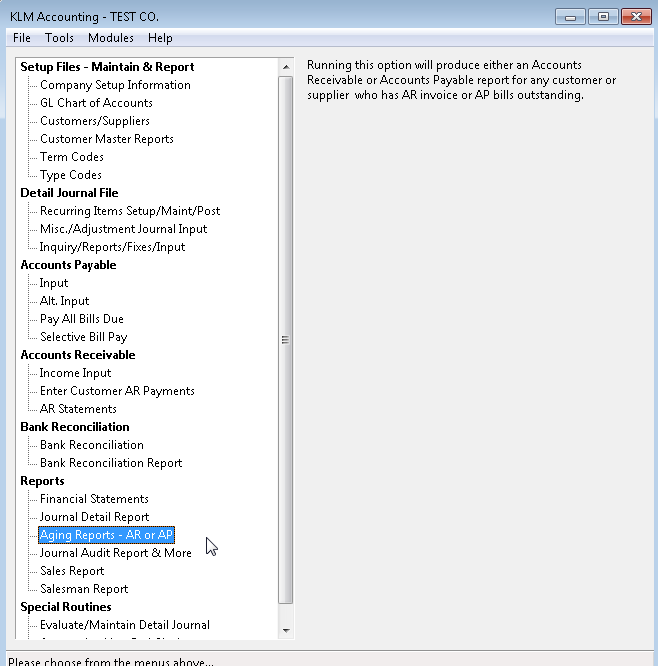
The final totals of these reports should match the GL Accounts for AR & AP entries on the Balance Sheet. The information in this report is generated from results of data inputted in other menu options.
REQUIREMENTS:
Reports will not print unless the following files exist:
- A valid Company Master File
- Valid GL Chart Of Accounts File
- Valid Type Codes File
- Detail Journal Entries for the period in question.
Any data records entered, must first be posted before they will print on these reports (see Detail Journal: Inquire/Report/Fix menu option for further information).
GENERAL:
This menu option is report only, no processing is done at this time. This option can be run as many times as is required.
The report is laid out so that all invoices are assigned to a column depending upon how long they have been outstanding. The Due Date of each invoice determines where it will appear on the report. The days to age in each column is set in the Company Master File. Both the days to age and Invoice Due Date can be set by altering the parameters of this program.
AR/AP AGING REPORTS SCREEN
Follow the steps below to produce either an AR or AP Aging list:
1) Select form a variety of prompts to customize the reports (see the Reporting Limits section below for details).
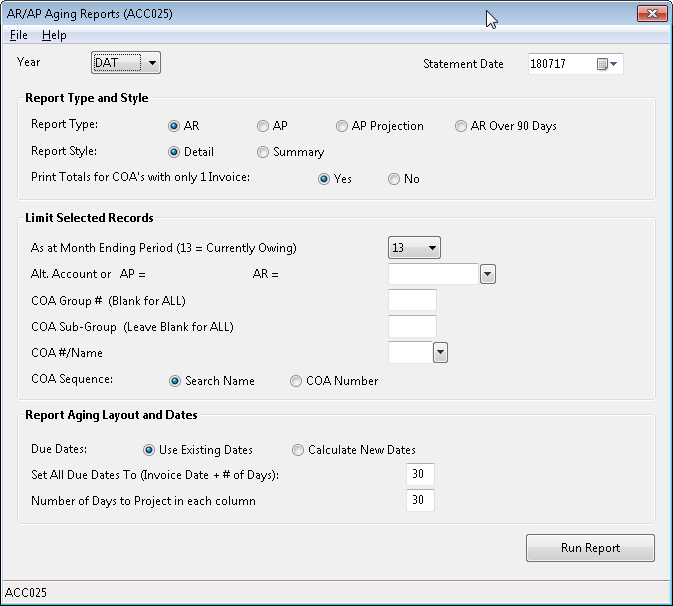
2) Once all options have been selected, click on the RUN REPORT button. A Print Preview screen will show the report
Reporting Limits:
Statement Date: Defaults to the computer's system date. Prints at the top of the report. Is used only if projecting Due Date for AR or AP items.
Year: Enter a valid Data Year. Program defaults to the current data year. This prompt determine data files to be accessed.
Report Type: Determines the contents and layout of the report. Options AR & AP produce listings for outstanding AR or AP Invoices, option AP Projected allows you to alter the AP Due Dates while option AR Over 90 Days prints only those AR invoices that have been outstanding more than 90 days.
Report Styles: Determines how much detail appears. Option Detail prints one line of detail per Invoice, while option Summary prints one line of detail per customer/supplier.
Print Totals: The program automatically prints a sub-total each time a new customer/supplier is listed, unless the COA had only one invoice outstanding. Enter a Yes to override the program.
As At Month Ending Period: If you limit the amounts being printed to a specific period, only invoices up to that period will be printed. The default of 13 will print all outstanding invoices regardless of what period they are assigned to.
GL Account: Limits the amounts being printed to a specific Account Number. Use only if you have more than one GL Account for your AR or AP invoices and you don't want ALL Accounts printed at once.
COA Group: Limits the amounts being printed to a specific Customer or Supplier Group.
COA Sub-Group: Limits the amounts being printed to a specific Customer or Supplier Sub-group.
COA Sequence: Order in which records will be printed. The default prints customers/suppliers in name order.
Due Dates: Override the existing Due Dates and calculate new dates. If selected, the actual Due Date field of each invoice entry is updated.
Set ALL Due Dates: Used in conjunction with the Due Dates selection. Assign a specific number of days to set Due Dates to (Invoice date + # of days).
Number of Days To Project: Used with Report AP Projected. Days entered here are added to the Statement Date to create an alternate column range for days to age.
BALANCING ISSUES:
If, upon running your Accounts Receivable or Payable Reports, either of the following occurs:
- Outstanding AR/AP items are missing, either specific invoices or entire customer/suppliers,
- The Balance Sheet GL Account for either AP/AR doesn't match the Total Dollar Value for the corresponding AP/AR Aging Report.
Any of the situations listed below can produce the results listed above. First determine the problem,then the cause. Corrections can be made in the Detail Journal File. Before investigating any problem, run a complete re-link of all data records in Evaluate/Maintain Journal Records Menu ( use option Do A Complete Re-Link of ALL Data) to eliminate linking problems as the cause.
Missing Customers/Suppliers
Customers/Supplies known to have outstanding items, but no invoices appear on the Aging reports. If listing By Search Name, try listing COA # instead. If COA appears, run a Name Re-sequence in Customers/Suppliers Master File Menu.
Missing Customer/Supplier Invoices
For an item to appear on either an AR or AP Aging report, all of the field information listed below must be in place:
For A/P Aging Reports:
- Status field must be A (active records)
- Transaction Period must be = 13 (for currently owing)
- Transaction Type field must be AP
- GL Account Number must be valid (your GL AP Acct.#)
- M/S field must be either a C or S
For A/R Aging Reports:
- Status field must be A (active records)
- Transaction Period must be = 13 (for currently owing)
- Transaction Type field must be AR
- GL Account Number must be valid (your GL AR Acct.#)
Historical Reporting: As Of Month Ending
If you place any number other than 13 in the Period question prompt the program attempts to recreate a prior periods outstanding AR or AP entries according to the information available. For this option to function correctly, the Paid PD field must be valid. Items still outstanding are not effected by this option. In order to be on an AS AT Aging Report:
- An active AP or AR item (see AR/AP Aging Report parameters listed above).
- An inactive AP or AR item; any R status record, which was paid on or after the period in question?
- If the Paid FD field is 0 or less than the Transaction Period field, the item will not appear.
- You can verify and if need be, change this field's contents, in the Detail Journal: Fix/Report/Inquire menu. Remember, that both the Transaction Period and Paid PD fields must be within the period range you requested.